Convert OGG to MP3Convert MP3 to OGG, Resample OGG, Free Download |
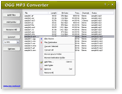 |
| Home | Getting Started | Download | Buy Now! | Screen Shots | FAQ | Support | Contact |
OGG MP3 Converter converts OGG to MP3 and MP3 to OGG, joins OGG, and resamples OGG files. It's an ALL-IN-ONE audio converter that supports more than 90 audio and video files, and keeps ID3 tag when converting. The software also supports batch conversion, and is full compatible with Vista, Windows 7, and Windows 8.
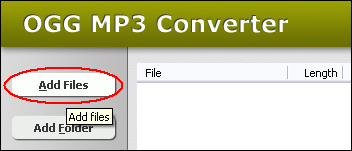 Click "Add Files" button to choose OGG files and add them to conversion list. 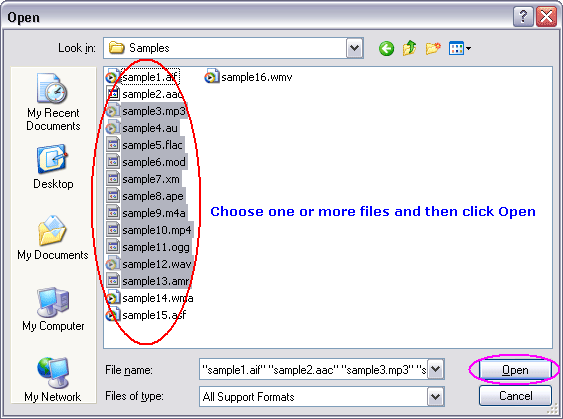 Choose one or more OGG files you want to convert and then click "Open". 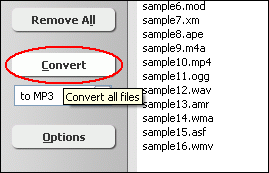 Click "Convert" to convert all WAV files into MP3 format. 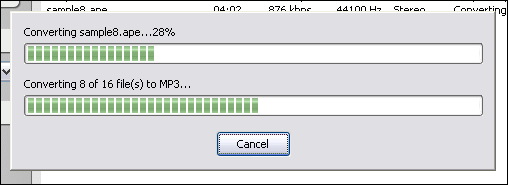 The software is converting OGG files into MP3 format. 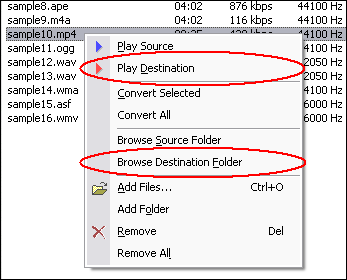 Right-click converted item and choose "Play Destination" to play the destination file, choose "Browse Destination Folder" to open Windows Explorer to browse the destination file.
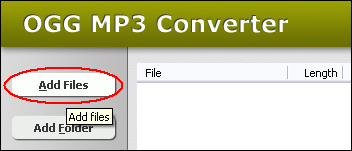 Click "Add Files" to choose MP3 files and add to conversion list. 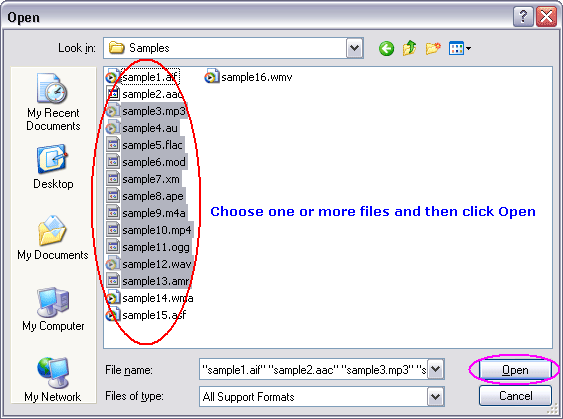 Choose one or more MP3 files you want to convert and then click "Open". 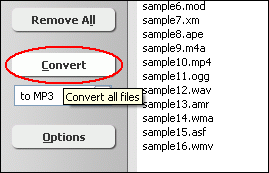 Click "Convert" to convert all MP3 files into OGG format. 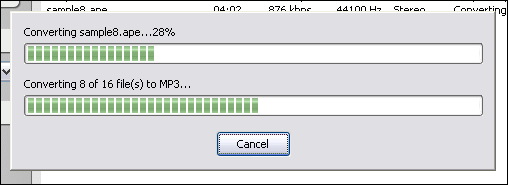 The software is converting MP3 files to OGG format. 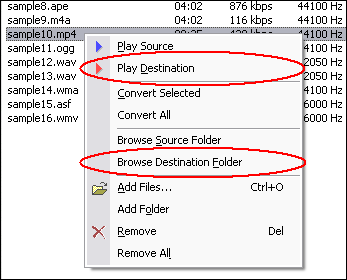 Right-click converted item and choose "Play Destination" to play the destination file, choose "Browse Destination Folder" to open Windows Explorer to browse the destination file.
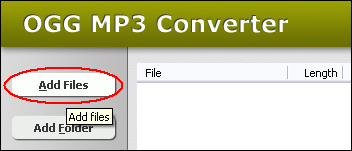 Click "Add Files" button to choose OGG files and add them to conversion list. 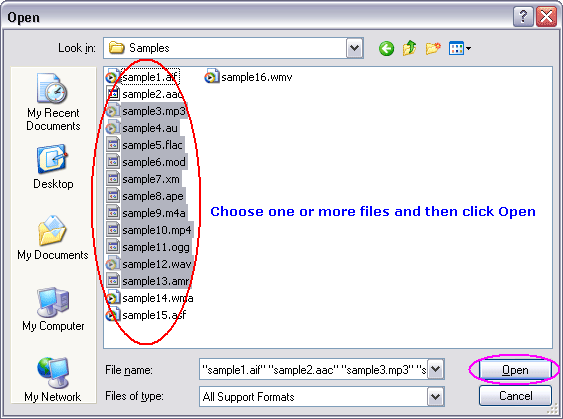 Choose one or more OGG files you want to convert and then click "Open". 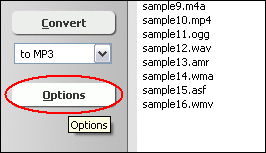 Click "Options" 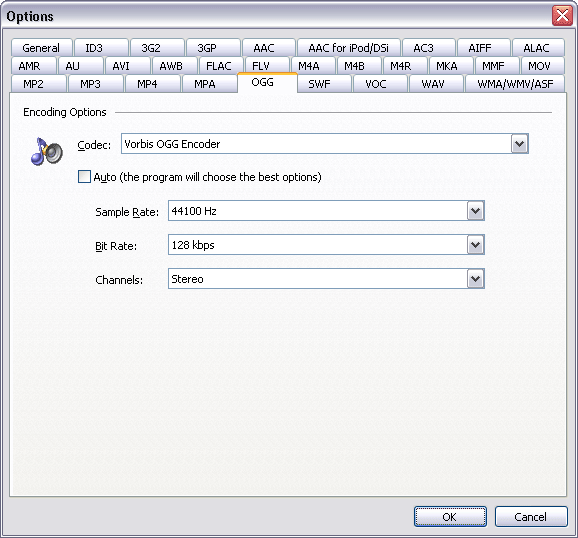 And then click "OGG". You can set codec, sample rate, bit rate, and channels. In general the bigger the samples frequency and bit rate are, the better the quality is. 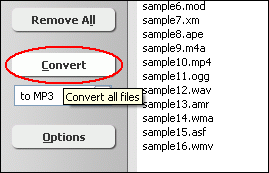 Click "Convert" to resample all OGG files. 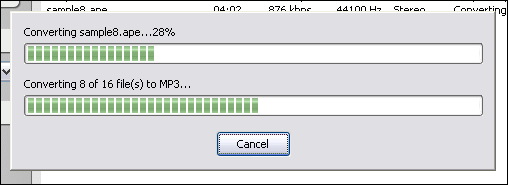 The software is resampling OGG. 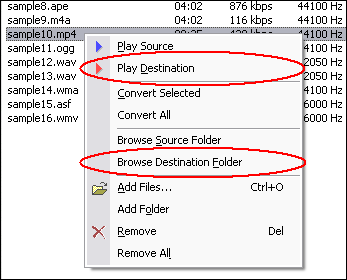 Right-click converted item and choose "Play Destination" to play the destination file, choose "Browse Destination Folder" to open Windows Explorer to browse the destination file.
The name "Ogg" refers to the file format which can multiplex a number of separate independent free and open source codecs for audio, video, text (such as subtitles), and metadata. In the Ogg multimedia framework, Theora provides a lossy video layer, while the music-oriented Vorbis codec most commonly acts as the audio layer. The human speech compression codec Speex, lossless audio compression codec FLAC, and OggPCM may also act as audio layers. The term "Ogg" is commonly used to refer to audio file format Ogg Vorbis, that is, Vorbis-encoded audio in the Ogg container. Previously, the .ogg file extension was used for any content distributed within Ogg, but as of 2007, the Xiph.Org Foundation requests that .ogg be used only for Vorbis due to backward compatibility concerns. The Xiph.Org Foundation decided to create a new set of file extensions and media types to describe different types of content such as .oga for audio only files, .ogv for video with or without sound (including Theora), and .ogx for applications. Because the format is free, and its reference implementation is non-copylefted, Ogg's various codecs have been incorporated into a number of different free and proprietary media players, both commercial and non-commercial, as well as portable media players and GPS receivers from different manufacturers. What is MP3? Related Topics:
|
| Home | Getting Started | Download | Buy Now! | Screen Shots | FAQ | Support | Contact | Links |
| Copyright © 2007-2014 Hoo Technologies All rights reserved. Privacy Policy |
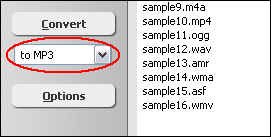
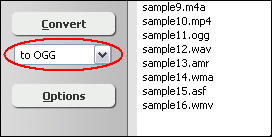
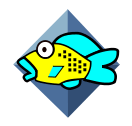 What is
OGG?
What is
OGG?